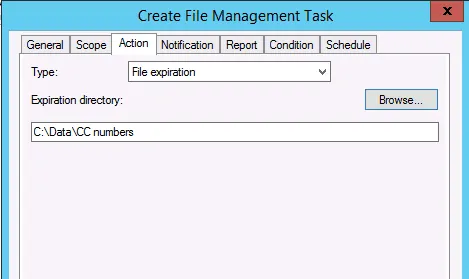
Scenario:
Corporate policy states that sales employees should not be storing customer credit card information especially credit card numbers on the file servers. As the administrator of the file sever you have been tasked with locating any files that have what look like suspected credit card numbers based on known numerical stings. You have automated the process and classify the card based off of vender.
It is now time to use FCI to move the discovered files to a more secure folder structure.
Let’s get started.
- Launch the File Server Resource Manager from the Tools dropdown menu in Server Manager.
- To create a File Management Task either Right click on File Management Task and click on Create File Management Task or click on Create File Management Task in the Actions Panel
- In the Create File Management Task dialog box, on the General tab of Create Classification Rule type the desired name, click Scope tab.
- On the Scope tab click Add, then browse to the appropriate directory structure, click OK, then click the Action
- On the Action tab ensure File expiration (this actually performs a copy) is chosen in the Type dropdown menu. Click Browse, then browse to the appropriate directory structure that will be where the files will be moved to, then click the Notification
Note: The destination folder cannot be in the same structure that is being classified by FCI.
- On the Notification tab, add a desired email address is you wish an administrator to be notified when this File Management Task runs, click on the Report
- On the Report tab, verify the reports you desired to be created, click on the Condition
- On the Conditions tab, click Add on the Properties Condition dialog box ensure the correct Property and Operator are selected and Value is set to Yes click OK, click on the Schedule
- On the Schedule tab, configure the desired automatic schedule of when you would like the task to run then click
Now that the File management task has been created, execute the task to verify that it works as desired.
- To run a File Management Task either Right click on the desired File Management Task and click on Run File Management Task or click on Create File Management Task in the Actions Panel.
- Choose whether to run the task in the background or wait.
- Review the HTML document that shows the files that were classified with sensitive credit card information were moved to your desired directory.
You can also verify the files were moved by browsing the destination folders structure.
Note: In the folder that identifies the date and time the file management task was ran there is a Readme.txt file that defines the actions that were taken.
Related blogs that will show you how to use the FSRM to classify files, move files and or set RMS Encryption on the discovered files:
Using FSRM to implement RMS Encryption on files that contain sensitive information such as Credit Card Numbers. (Coming soon)
Until next time … RIDE SAFE!
Rick Trader
Windows Server Instructor – Interface Technical Training
Phoenix, AZ















