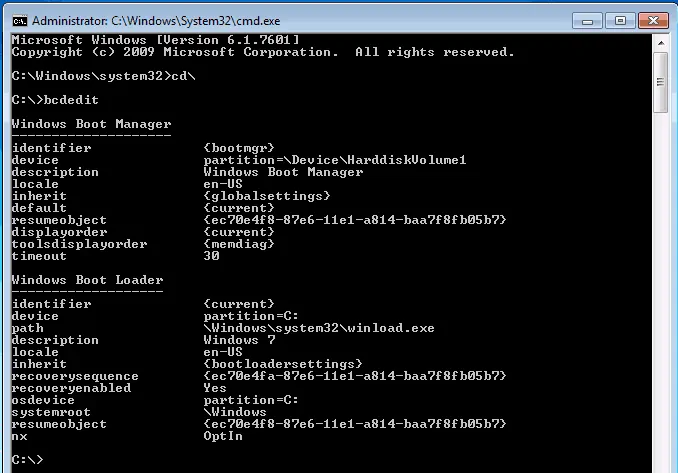
In the last session we looked at how to install Windows 7 or Server 2008 R2 onto a virtual hard disk. In this session we will look at how to add a VHD file to an existing operating system and make it bootable. We will be using BCDEDIT.exe to add to the boot configuration data store. To get the syntax on how to use the BCDEDIT.EXE command type bcdedit /? at the command prompt.
Note: In Windows Vista and Windows 7 in order to modify the boot configuration data (BCD) store you must launch the command prompt with administrative privileges.
The first step is to copy the desired *.VHD file to the hard drive of the current operation system. In this demo, I will using the following path C:\VHD\2008R2.vhd
Note: If using windows 7 the command prompt must be ran as an administrator,
To view the current boot configuration data store, type: Bcdedit
In the above data store there is currently one operating system available. Some of the above options are:
{id} – The GUID that is associated with the boot entry.
Default – If more than one operating system is available, this entry will identify the operating system that will be the default operating system.
Timeout – Count down timer used to allow for operating system selection if more than one operating system is available.
Device and OSDevice – Defines the partition to load the selected operating system.
Path – Path to the operating system loader file
NX – The NX option enables and configures Data Execution Prevention (DEP), a set of hardware and software technologies designed to prevent harmful code from running in protected memory locations.
Using BCDEDIT to add a VHD to the boot selection
Prior to making any changes to the BCD store a backup of the stores should be created by typing the following command:
Bcdedit /export “c:\datastore”
Note: This command will back up the data base to a file called datastore on the root of the “C” drive. If the database needs to be restored the /import switch could be used.
BCDEDIT /Copy
Use the BCDEDIT /copy command to copy an existing boot entry to be used by the new entry.
{current} – Identifies the GUID of the entry you desire to copy
/d – Adds a menu display name, the display name must be enclosed by “ “.
{ec70e4fc-87e6-11e1-a814-baa7f8fb05b7} – Is the newly generated QUID for the new operating system menu entry.
Note: Use the command prompt R2.vhdMark and Paste functions to copy and paste the above GUID including braces for use in the following commands.
BCDEDIT /Set
Use the BCDEdit /set command to configure specific boot entry elements.
Device and osdevice – identifies the virtual disk (.VHD) and partition to load Windows Server 2008 R2 from.
Detecthal – option forces the loader to choose from a hard-coded selection of possible HALs and kernels, overriding any alternative specifications in hal or kernel options.
Bcdedit
Use BCDEDIT /v to view the new boot configuration data store.
New Window Boot Manager will allow you to now choose your desires operating system.
BCDEDIT /default
Use BCDEDIT /default to set the default entry that the boot manager will use when the timeout expires.
{id} – identifies the desired default operating system. In this example Windows Server 2008 R2 would be selected.
BCDEDIT /timeout
Use BCDEDIT /timeout to specify the time to wait in seconds before selecting the default entry.
The above entry would set the timeout value to 45 seconds.
Until next time, ride safe!
Rick Trader
Windows Server Instructor – Interface Technical Training
Phoenix, AZ
For more information, see the following posts in this series of posts on manipulating the Windows 7 Boot Configuration Database (BCD).
Part 1: How to install Windows 7 or Server 2008R2 from a Virtual Hard Disk
Part 2: How to install Windows 7 or Server 2008R2 from a Virtual Hard Disk (VHD)
Part 3: What happened to my BOOT.INI file?
Part 4: How to use BCDEDIT to add menu items to the selection screen in Win Server & Win7
Part 5: How to dual boot Windows 7 and Windows XP using BCD


