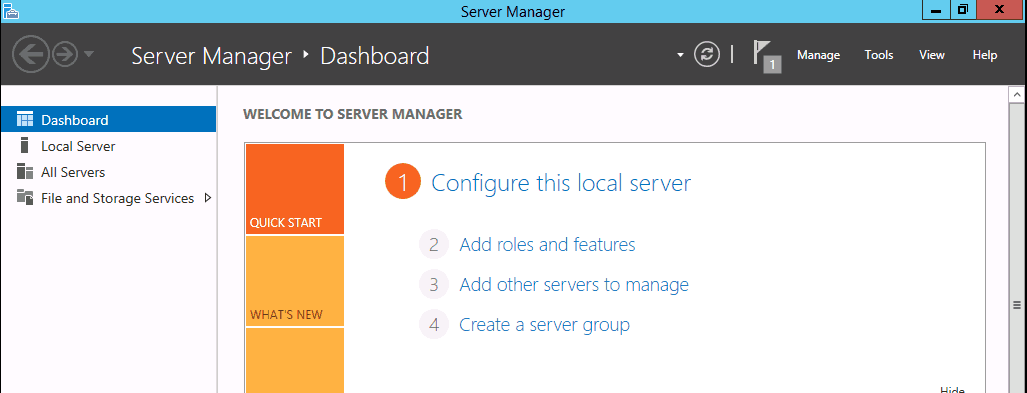
Before you can efficiently implement any of type of file system management strategies in Windows Server, you will need to install the File Server Resource Manager (FSRM) role on your desired server. Once you have installed FSRM, you will be able to use any number of a suite of tools to manage your file server. The tool set includes the following management tools:
Quota Management: Allows the administrator to set disk space quotas based a folder structure instead of a drive structure.
File Screening: Allows the administrator to create a white list and/or black list of the types of files that will be allowed or blocked to be stored on the server.
Storage Reports: Allows the administrator to run interactively or schedule any number of reports to be run on the server.
- File Screen Report
- Quota Report
- Large Files Report
- Most Accessed File Report
- Least Accessed File Report
- Files by Owner Report
File Classification Infrastructure (FCI): Allows administrators to classify files based on file content.
File Management Tasks: Allows administrators to apply rules and actions on files that meet certain criteria based on File Classification.
The FSRM role is a File and Storage Services role.
To install the FSRM Role accomplish the following steps:
- On the Server Manager Dashboard click Add roles and features.
- On the Before you begin page click Next.
- On the Installation type page ensure Role-base or feature-based installation is selected and click Next.
- On the Select destination server page ensure the desired server is selected and click Next.
- On the Select server roles page expand File and Storage Services, expand File and iSCSI Services Select File Server Resource Manager, when the Add Roles and Feature Wizard dialog box appears click Add feature then click Next.
- On the Select features page click Next.
- On the Confirm installation page click
The File Server Resource Manager is now installed.
Until next time … RIDE SAFE!
Rick Trader
Windows Server Instructor – Interface Technical Training
Phoenix, AZ




